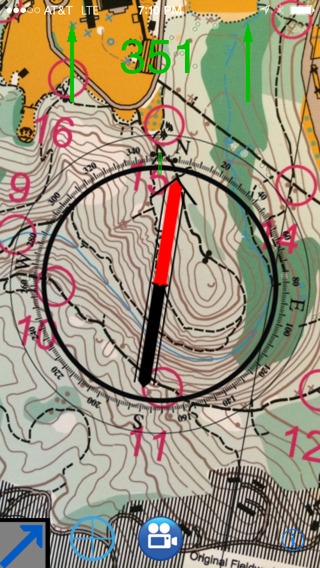VideO Compass 1.5
Continue to app
Paid Version
Publisher Description
Not just a Compass, a Video Compass designed for use while Orienteering with a paper map (maps not included**). THIS APPLICATION WILL ONLY WORK ON IPHONES WITH A COMPASS AND CAMERA! VideO Compass now includes a video "Scope" mode that displays heading information overlaid on an iPhone camera view. This feature can be used to determine course headings to distant objects, or spot landmarks for point to point navigation (see screen shot). Simply press the cross-hairs button located at the bottom of the main screen and aim the iPhone camera in any direction. In scope mode, the course is set by touching the screen with two fingers and rotating the compass dial to the desired heading. To use with the camera: 1. Press the video button located at the bottom of the main screen. This will display the camera view. 2. Aim the camera at the map so the desired course is parallel to the red course reference lines or a long edge of the main screen. 3. Press the shutter button, the picture will be displayed in the preview view. Press the 'Retake' button to retake the picture, or the 'Use' button to select the image and return to the main screen. 4. After returning to the main screen, rotate the Compass dial using two fingers. Both the Compass dial and north pointing lines will rotate together. 5. Continue rotating the dial until the north lines are parallel to the northern direction indication on the map, then remove both fingers. The compass is now set to the desired heading. 6. To travel in the set heading, hold the iPhone out in front of your body, and rotate until the red end of the compass needle lines up with the hollow arrow inside the compass dial. 7. When the red end of the compass needle is aligned inside the hollow arrow, the heading display will turn green and two green arrows will point in the direction to travel. The picture can be shown or hidden by pressing the button in the lower left corner of the main screen. To use without the camera: 1. Place the iPhone on a map with either long edge along the desired course. 2. Place two fingers on the Compass dial, this will put the compass in 'set' mode. Six lines will appear in parallel to the Northern direction of the compass dial. 3. Rotate the Compass dial using two fingers. Both the Compass dial and north pointing lines will rotate together. 4. Continue rotating the dial until the north lines are parallel to the northern direction indication on the map, then remove both fingers. The compass is now set to the desired heading. 5. To travel in the set heading, hold the iPhone out in front of your body, and rotate until the red end of the compass needle lines up with the hollow arrow inside the compass dial. 6. When the red end of the compass needle is aligned inside the hollow arrow, the heading display will turn green and two green arrows will point in the direction to travel. VideO Compass can be set for magnetic or true north. When set to true north, the compass needle will not be displayed if the iPhone hardware cannot determine true north. Moving the iPhone in a vertical and horizontal circular motion will aid in calibration of its internal magnetometer, and improve true north calculation performance. St Edward Park map in screen shot used with permission of Cascade Orienteering Club. www.cascadeoc.org ** Please see our other Navigation application, TopoPointUSA, for GPS integrated topographic map display on your iPhone or iPod touch: www.TopoPointUSA.com
Requires iOS 4.3 or later. Compatible with iPhone, iPad, and iPod touch.
About VideO Compass
VideO Compass is a paid app for iOS published in the Recreation list of apps, part of Home & Hobby.
The company that develops VideO Compass is Ebranta Technologies Inc. The latest version released by its developer is 1.5.
To install VideO Compass on your iOS device, just click the green Continue To App button above to start the installation process. The app is listed on our website since 2009-07-15 and was downloaded 5 times. We have already checked if the download link is safe, however for your own protection we recommend that you scan the downloaded app with your antivirus. Your antivirus may detect the VideO Compass as malware if the download link is broken.
How to install VideO Compass on your iOS device:
- Click on the Continue To App button on our website. This will redirect you to the App Store.
- Once the VideO Compass is shown in the iTunes listing of your iOS device, you can start its download and installation. Tap on the GET button to the right of the app to start downloading it.
- If you are not logged-in the iOS appstore app, you'll be prompted for your your Apple ID and/or password.
- After VideO Compass is downloaded, you'll see an INSTALL button to the right. Tap on it to start the actual installation of the iOS app.
- Once installation is finished you can tap on the OPEN button to start it. Its icon will also be added to your device home screen.